How to use Adaptive Cruise Control
Difficulty Level: Novice | Time Required: 2 Minutes | Tools Required: None | Related parts, products, services or technology: None
If your vehicle has this available feature, Adaptive Cruise
How Adaptive Cruise Control Works
1. Adaptive Cruise Control is a different kind of cruise control. Instead of keeping your vehicle at a set speed, it’s designed to help keep a set distance between you and the vehicle in front of you.
a. That distance is called the “following gap.”
2. On newer vehicles, Adaptive Cruise Control uses your vehicle’s forward-looking camera and radar sensors to detect vehicles directly ahead of you. That’s how it can speed up and slow down your vehicle to maintain the following gap you select.
3. On older vehicles, Adaptive Cruise Control will use either just the camera or just a radar to detect vehicles ahead.
4. The feature will work the same either way. The only thing that changes is what sensors you might have to clean in case they get dirty.
How to Turn Adaptive Cruise Control On
1. To turn the feature on, press the cruise control On/Off button on the steering wheel. When the system is turned on, you’ll see a white Adaptive Cruise Control icon in your cluster display or on your Head-Up Display, if your vehicle has that feature. The icon may look like a speedometer with a vehicle on top of it or an arc with a small triangle pointing through it.
a. Your vehicle will default to the type of cruise control you last used when you turned your vehicle off.
b. See “Switching Between Cruise Control Modes” later in this article for more info on switching to the mode you want to use.
2. To choose a cruise speed, press the Set button while driving at the desired speed. The white Adaptive Cruise Control icon will change to green to tell you that the feature is active.
Setting the gap
- Select a following gap between your vehicle and the vehicle ahead using the Gap Setting button on the steering wheel. The current gap setting will display briefly on the DIC and Head-Up Display (if your vehicle has one).
- Pressing the Gap Setting button cycles through Far, Medium or Near gap settings.
- Remember, you’re picking a following gap. That means the following distance will vary based on how fast you’re driving. The more you speed up, the farther back you’ll follow since it would take a greater distance to slow down or come to a stop.
- The more you speed up, the farther back you’ll follow since it would take a greater distance to slow down or come to a stop.
- Select the Gap Setting that best fits your driving style, the current traffic and the weather conditions.
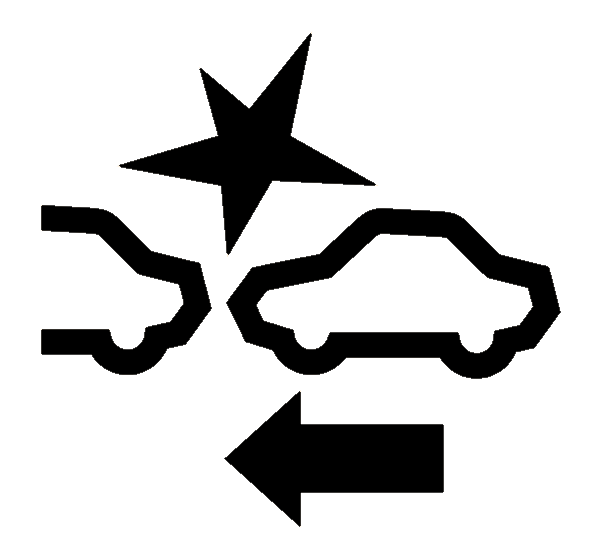
Switching between cruise control modes
On some models, you can switch between Adaptive Cruise Control and cruise control. Here’s how:
- Press and hold the Cancel button.
- After a brief time, the icon in the cluster will switch modes. You can then let go of the button.
- You’ll see a message in your cluster display that you have switched between cruise control and Adaptive Cruise Control. Then, check which cruise control icon is displayed before you set the cruise control speed and start using the system.
- Pressing and holding the Cancel button will switch between cruise control modes.
Cruise Control
Adaptive Cruise Control
Adaptive Cruise Control
Adaptive Cruise Control Override
If you press the accelerator pedal while the system is in use, automatic braking won’t occur. You’ll get a message in the cluster display, or the green Adaptive Cruise Control icon will turn blue, indicating that Adaptive Cruise Control automatic braking is temporarily disabled until you release the accelerator pedal.
You should read your Owner’s Manual to learn more about the limitations of the system.
Canceling Adaptive Cruise Control
If you want to stop using Adaptive Cruise Control, you can:
- Tap the brake pedal
- Press the Cancel button
- Press the cruise control On/Off button
Intelligent Adaptive Cruise Control
- Some newer vehicles are equipped with a feature that detects nearby speed limit signs and can adjust your Adaptive Cruise Control set speed to the newly detected speed limit.
- Your vehicle must have the available Traffic Sign Recognition feature to use this part of Adaptive Cruise Control.
- You have to enable this in the Settings menu under "Collision and Detection">"Adaptive Cruise Speed from Signs."
- When you turn this on, Adaptive Cruise Control will automatically update its set speed when your vehicle detects a new speed limit sign.
- If you don’t do anything, your vehicle will automatically set your Adaptive Cruise Control speed to the detected speed limit.
- You can set an offset to the detected speed limit in case you want your set Adaptive Cruise Control speed to be higher or lower than the detected speed limit. Use the Resume/+ or Set/- buttons to set the offset. Your vehicle will remember the offset when it detects a new speed limit.
- This feature may not work properly if the feature’s camera is obscured or dirty. Check your Owner’s Manual for more information on cleaning the camera.
Set an Adaptive Cruise Control Speed While Stopped
On some newer vehicles, you can set an Adaptive Cruise Control speed while you’re stopped (the system must be on, you must apply the brake pedal and your vehicle must be in a Forward gear).
1. When your vehicle is stopped, hold the brake pedal and press the Set button.
2. Keep your foot on the brake and press the Resume/+ or Set/- buttons to set the cruise speed you want.
3. Then, lift your foot off the brake. The vehicle won’t move till you press the Resume button or press the accelerator.
4. Then, your vehicle will automatically accelerate to the set speed or following gap time if it detects a vehicle ahead.
Adaptive Cruise Control Can Follow a Vehicle to a Stop
On most vehicles, Adaptive Cruise Control can follow a vehicle ahead to a stop. When the vehicle ahead starts moving again, you should check that it’s safe to proceed and then either press the accelerator pedal or Resume/+ button to continue driving. For very brief stops, Adaptive Cruise Control will automatically resume and follow the vehicle ahead.
Adaptive Cruise Control has limited braking capability, so if the vehicle you’re following stops too suddenly, you’ll get an alert to take action by quickly applying the brakes yourself.
If your vehicle has the Driver Attention System on the steering column, Adaptive Cruise Control may automatically resume and follow the vehicle ahead for longer stops, if the system detects that you're paying attention to the road.
Check your Owner’s Manual to learn more about how Adaptive Cruise Control works on your vehicle at low speeds.
Trailering with Adaptive Cruise Control
If equipped, you can also use Adaptive Cruise Control when towing an attached trailer that is electrically connected and within GM-approved allowable size and weight limits.
- When you have your trailer electrically connected to your vehicle and turn on Adaptive Cruise Control, you’ll see an icon in your DIC showing that Adaptive Cruise Control with trailering is on.
- When towing a trailer, Adaptive Cruise Control will change the way it accelerates and brakes to account for the weight of the trailer.
- When towing a trailer with Adaptive Cruise Control, it is important to properly set the Trailer Gain. Check your Owner’s Manual for more information on setting Trailer Gain.
- You should select Tow/Haul mode when driving down steep hills or mountain grades, or when hauling heavy loads.
- If you turn on Adaptive Cruise Control and do not see the trailering icon in the DIC when you change your gap setting, your vehicle is not equipped to use Adaptive Cruise Control while trailering or your trailer is not electrically connected. Do not use Adaptive Cruise Control while trailering if this is the case.
- Adaptive Cruise Control should not be used while towing a trailer with an aftermarket trailer brake controller. Aftermarket trailer brake controllers may not function properly with the system.
Safety consideration when using Adaptive Cruise Control
- The system can only brake so much. Your complete attention is always required while driving.
- Adaptive Cruise Control does not steer your vehicle. You must always be in control of vehicle steering.
- The system may not react to parked, stopped or slow-moving vehicles. You should always be ready to take action and apply the brakes.
- Don’t use the system on winding or hilly roads, on freeway exit or entrance ramps, or when trailering (if your vehicle isn’t equipped with Adaptive Cruise Control with trailering). In these driving conditions, the system may not detect the vehicle ahead.
- The system can’t detect traffic lights or traffic signs, so you still need to brake when necessary at intersections and lights.
- Avoid using Adaptive Cruise Control when the rear of the vehicle or truck bed is heavily loaded. See your Vehicle Load Limits and Owner’s Manual for more information.
For your security, please don’t include personal info such as phone number, address or credit card details.
Related links and resources
Q&As
Looking for something else?
Need more help?
Communicate with one of our specialists.
To find out if your vehicle has this feature, contact your dealer or refer to your vehicle’s equipment list. Please check your Owner’s Manual for more information about features.




































